Here are various technical notes (an extended technical version of the FAQ)
Tech Note 2: Editing Reports
This document describes the Application Programming Interface (API) to create and edit Reports and Scripts in Risky Business SOS. Only Safety Officers can edit reports.
Reports in Risky Business SOS are made up of a named report object with an optional Rich Text Formatted (RTF) template Document and one or more ‘Report Scripts’.
The output of a Report is generally a formatted RTF document generated from the RTF template which has been pre-processed by the Report Script(s) (Figure 1).
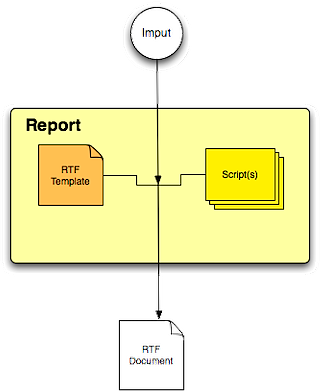
RTF Template
The RTF template can be generated using Microsoft Word (or any equivalent word processor that generates valid RTF). It can include images and logos. Care should be taken to ensure that the images use the minimum number of colours and be as small as possible. Large images will result in slower user access to printable reports.
Once the RTF template document has been designed, the template should be saved to disk then re-opened with a text editor (eg BBEdit). Using the text editor, add the appropriate attribute tags into the template then re-save as a .rtf document. Care must be taken to not invalidate the RTF tags when adding the Attribute Tags. The attribute laden template document is loaded into a new report object via the Risky Business SOS application.
Tech Note 1: Win32 Install problems with 2007.031
We discovered a little quirk with the post-installation configuration of v2007.031 of "Risky Business SOS" on Windows XP. The problem is that Risky Business SOS may complain when launched that it can't read a required file. What happens is that XP has not allowed us the correct permissions to open one of our own required files. This only happens if you aren't the administrator on your own computer.
v2007.041 does not have this problem.
The fix is to allow 'Full Control' on the two files that "Risky Business SOS" needs.
I hope the image below is sufficient for you (or your IT department) to configure the XP permissions. If not please email me and I'll call you directly and talk you through the steps over the phone.
Best Regards
Dr Gerard Hammond, MacSOS
6 Steps:
1) Open the Shared Documents folder
2) Locate the two "Risky Business SOS" files and, In turn, Right click on each Risky Business SOS file and select 'Properties'.
3) Select the 'Security' Tab
4) Select 'Users'
5) Tick 'Full Control'
