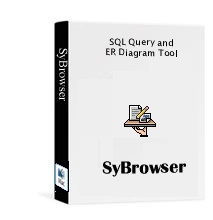
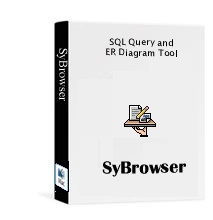
$89 USD
$49 if upgrading from any previous versions
(this is a free upgrade for all users who purchased in last 12 months)
- Improved feedback when saving large XML filesA table browser SQL generator and ER diagramming tool for Sybase, PostgreSQL , REALSQL, SQlite, ODBC and MySQL databases The latest version has:
See the Change log file for a full history of versions changes.
SyBrowser Overview
SyBrowser is a suite of native Macintosh, MacOS X and Win32 relational database browsing client applications that provide an overview of the tables in OpenBase, FrontBase, Sybase, MS SQL, PostgreSQL and MySQL databases hosted on UNIX, Linux, and Windows servers. It allows the execution of SQL queries against these RDBMS and the query results can be saved to disk. Complex queries can be saved to disk for reuse.
SQL:
The SQL panel allows the point and click or typed creation of SQL queries. SQL
queries are saved in the query file and restored when re-opening the query
document.
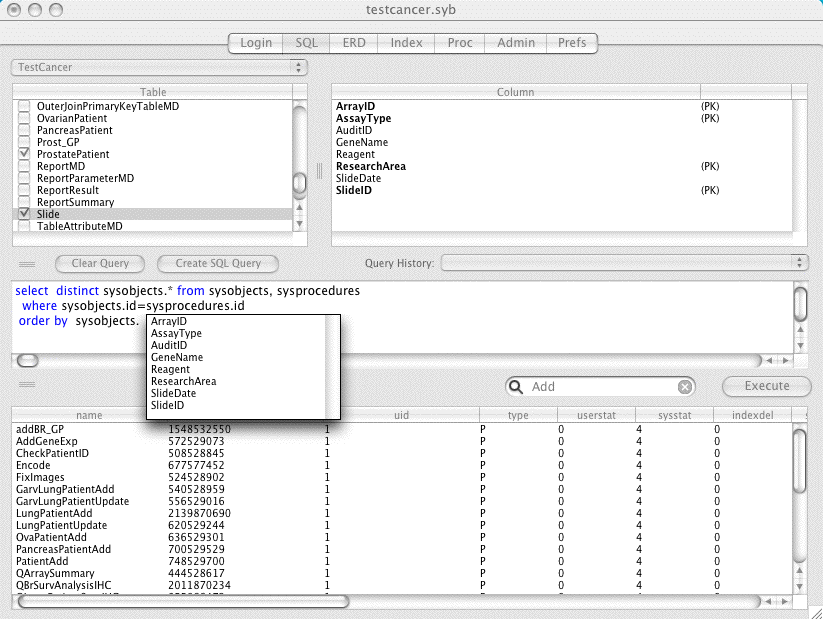
Table names can be automatically inserted into the SQL statement editfield by double clicking the name in the Table listbox. Column names can be similarly entered by doubling clicking a column name in the Columns listbox. In both cases the text is inserted at the current insertion point of the SQL statement editfield.
By default the SQL statement will not be syntax coloured. Syntax colouring is set in the Preference panel.
A context sensitive auto-complete window can be activated by pressing the tab key. This list will either include a list of table names, Column names or SQL commands depending on the context. Furthermore, text immediately preceding the insertion point will limit the options in the auto-complete window.
The auto-complete window has full keyboard control: that is, you can use the up/down arrows to move the selected row, as well as use the page up/page down, hoe and end keys. The top most visible rows will be selected if you use the page up and page down keys.
Click the 'escape' key to cancel the insert of the selected row into the SQL statement.
The SQL panel also has a popup menu that is a record of all the SQL queries processed via this document. This history of commands is saved in the SyBrowser document. The SQL statement retains spaces and line terminators but not font styles. Use the Clear All command to clear this popup.
The text contents between left and right brackets in complex SQL statements
can be very easily selected by simply place the insertion point before the
left bracket and pressing the command and right arrow keys.
All the text up to and including the corresponding right angle bracket will
be selected. This also works for nested brackets and from right to left.
The font size of the SQL statement can now be increased and decreased dynamically
using the keyboard. Pressing command and + will increase
the font size of the SQL statement. Command - will reduce
the font size.
The Height of the Table listbox can now be increased by dragging the horizontal
widget located between the Table listbox and the SQL statement. The new dimensions
are saved in the query file and restored when re-opening the query document.
The "Clear Query" button clears the SQL statement. A menu key combination is also available for this command.
ERD:
The Entity Relation panel allows the easy creation a
visual representations of live databases. It does not facilitate the creation
of Tables or columns, rather it is a post implementation diagramming tool.
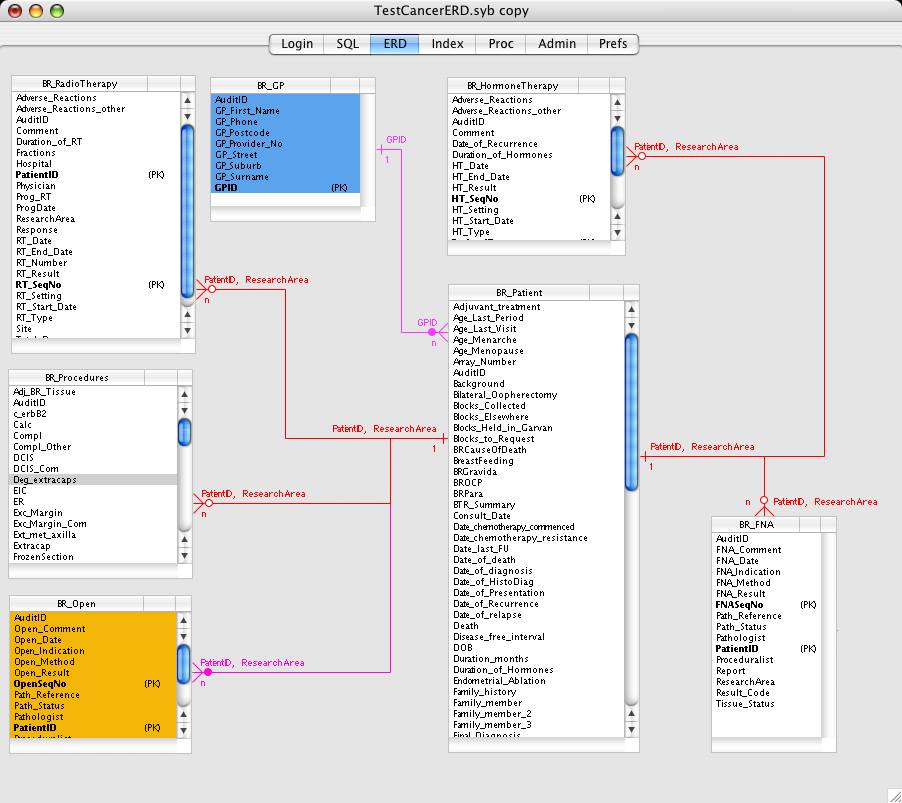
The ERD panel allows tables and relationship to dragged around the screen. Existing Tables and Relationships can be edited and positioned.
Positioning a Table :
Selected tables can by repositioned by dragging the title bar. The mouse cursor will change to a 'Grabbing Hand' as a table is dragged. Tables can be resized by clicking in the lower right hand corner of the Entity. The mouse cursor will change as a table is resized. Clicking a table row selects the table. Selected tables are highlighted with a focus ring. Use the shift key to select multiple tables. Tables can be coloured.
The menu "Edit Table Info..." opens a dialog for each selected Table. This dialog allows the cell colour to be changed and the table to be hidden. On some databases, the number of Rows in the table is calculated. If the database is Sybase then the space used by the table is displayed. Tables can be hidden or made visible. Hidden tables will not be saved when the XML file is stored on disk.
The order of selecting tables is important when adding a Relationship. The selected rows of the two selected tables will be the keys of the added Relationship.
Positioning a Relationship:
To move a Relationship, click directly on any arm of the Relationship. Small rectangular handles will appear in the middle of each arm indicating that the Relationship is selected. The arm that was clicked will have a small circle rather than a small rectangle. Pressing the up/down and left and right keyboard keys will move the selected arm of the selected Relationship by one pixel. The vertical arm can only move left and right. The two horizontal arms can move up and down.
The arms of the selected Relationship can also be repositioned by dragging with the mouse. The mouse cursor will change indicating the direction of the drag that is possible.
Double clicking a Relationship opens the "Edit Relationship Info..." dialog. From this dialog, you can change the colour of the Relationship, change the type of Relationship (1-1, 1-Many, etc.) and also change the relationships Start and End columns. Selected Relationships can be removed via the menu item "Remove Relationship"
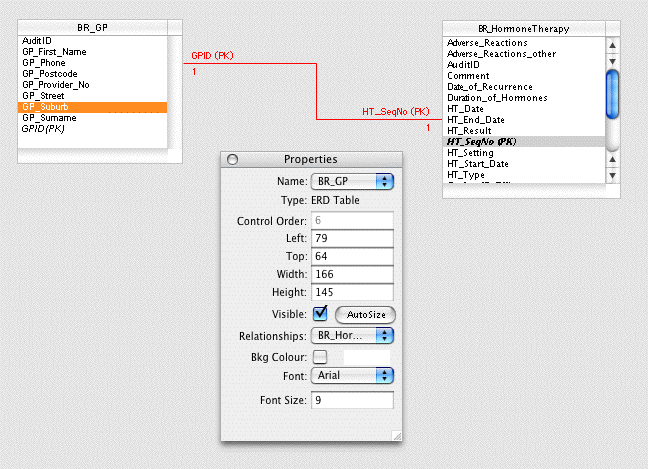
A Properties palette allows selected ER tables to be moved, aligned and hidden. Font type and size can also be adjusted. This panels also lists all the Relationships that are associated with the selected table.
Graph:
Draws a Cartesian graph of the selected columns. Move the mouse over the graph
points to see the X and Y values.
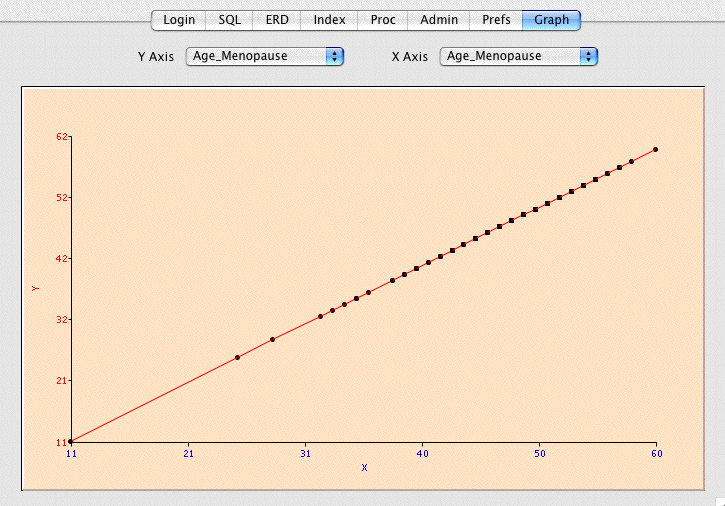
Proc, Index and Admin:
These are Sybase specific panels.
SQL history:
This sheet dialog can displays the list of previously executed SQL commands
in reverse order. Type text into the spotlight control at the top to quickly
narrow the list of commands.
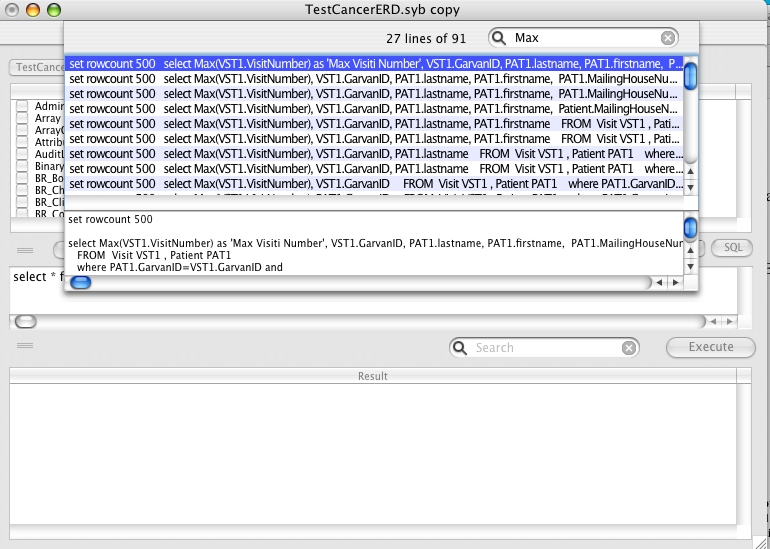
The text of highlighted rows is displayed in the lower editifield.
Press the {escape} key to hide the window. Double click a row to automatically insert the text back into the parent document's SQL editifield for further processing.
Copyright
Dr Gerard Hammond
SyBrowser is © MacSOS, Australia, 1999-2010
SyBrowser was written in the brilliant REALbasic available from
http://www.realsoftware.com/
Requirements:
ODBC needs to be configured if using ODBC data sources.
Thoughts for Future Versions:
Spreadsheet edit data mode.
A button to run Sybase stored procedures. Improved auto-generation of Relationships
using foreign key information. Better index information. Generation of table
schema from ERD panel.
History:
See
change log.
MacSOS
Software License Agreement