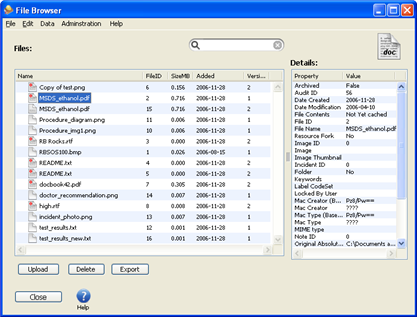The Risky Business SOS database can also be used to store important files related to Procedures or Incidents. The File Browser window allows the Safety Officer complete access to all files stored in the database as well as the possiblility to add, delete, export or edit file information. This window is accessible from the > menu item.

Typically these files will be added during an incident but a Safety Officer can also add files directly to the database using the File Browser and certain User Roles can add documents relating to a selected Procedure. Below are the ways that files can be added to the Risky Business SOS database.
Procedure window, any user who can edit or create a Procedure can add files
Incident window, a Safety Officer can add documents relating to any Incident
File Browser, a Safety Officer can add miscellaneous documents
![[Caution]](images/caution.gif) | Caution |
|---|---|
The size of the Risky Business SOS database will be increased according to the files that are added. Be sure that the database is on a disk drive with enough space to grow for your file storage needs. For example if you add 50 1 megabyte digital photos into the database then the database will grow by 50 megabytes. |
There are 2 tables in the File Browser. The table under the word Files, lists the names of all documents stored in the database along with the date that they were stored and the size of that file. The table under the word Details shows all of the details of the selected file. Because the Risky Business SOS software can be used in a Macintosh and Windows operating system, some of the file details may be available to one operating system but not another.
Below is a list of the File details that you can view in the File Browser Details window.
Archived
AuditID
Date Created
Date Modified
File Contents
File ID
File Name
Resource Fork
Image ID
Image
Image Thumbnail
Incident ID
Folder
Keywords
Label CodeSet
Locked By User
Base64 Mac Creator
Image ID
Mac Creator
Base64 Mac Type
Mac Type
MIME Type
Note ID