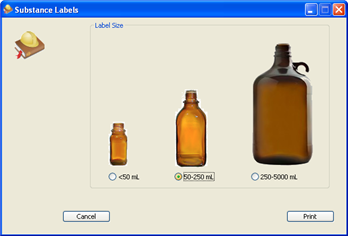Each chemical can have a custom label printed for it. This option is available from the Substance Overview panel to the Safety Officers. The process to print the labels is listed below.
select the chemical that you want to print labels for by clicking on its name
click the button
select the size of label corresponding to the size of the bottle
click the button
Labels are not sent directly to a printer but are saved as a RTF file to your computer. After the file is saved your default RTF editing software will be opened to print the label. Microsoft Word is one such software editor that can be used.
![[Tip]](images/tip.gif) | Tip |
|---|---|
If you do not like the placement of the label on the page you can drag your mouse over the upper left corner of the table until a four way arrow in a box appears. By clicking on this box you can then drag the table around the page. |
![[Tip]](images/tip.gif) | Tip |
|---|---|
If you are using label papers like Avery Labels, it is possible to use the Microsoft Word Labeling wizard to create a new, empty template page for your label size. Then you can cut and paste the label from Risky Business SOS into the blank template page. |