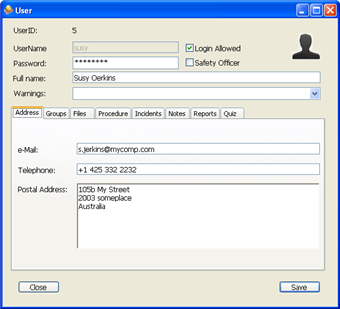The User Detail window is available from the Administration window. You will use it for editing existing users and creating new users. Select Users by either double clicking on their name or clicking once on their name to select them and then clicking the button. Create a new user by putting a username in the field next to the button and then click .
The parameters below can be configured in the User Detail Window.
Username: the name that the user will be known as by the software. Spaces are not allowed in this box. This name cannot be changed later.
Password: if the user is allowed to login, this is the password that they will use.
Login Allowed: check this box to allow the user to login to the software.
Safety Officer: check this box to assign the Safety Officer Role to this user.
Full name: This is the complete name of the User, it can contain spaces
Warnings: frequency of warning messages or tasks
E-mail: the user's email address
Telephone: the user's telephone number
Postal Address: the user's postal address
Some users may be added for informational purposes only but are not expected to login to the Risky Business SOS software. For example, external consultants and investigators may not need to have access to the software but still require a user name in the system to keep track of documents they create.
This role is the system administrator and they have access to all aspects of the Risky Business SOS software. This user creates Users, groups, locations and adds chemicals. The Safety Officer role is the only role that can be directly assigned to a user, whether that user is a part of a User Group or not a part of any User Group.
Each User can have Warning Messages displayed or silently stored to the database. There are three levels of Warning Messages that a user can receive.
Excessive: Messages are stored in the database and shown to the user
Extra: Messages are silently stored to the database
Normal: Messages are processed normally
When you are finished making changes to the User, click the button. Optionally click the button to close the window without saving your changes.