Each user can be authorized to print one or more reports. This walk thru will show you how to select and print a preinstalled report. A Safety Officer can print out all reports. For more information on Reports see the section called “Reports”.
Click on the text menu at the top of the Risky Business SOS software's main window.
Click on item in the drop-down menu box that appears.
When the "Report" window appears click on "Print Procedure Report (RTF document)" to highlight it in blue.
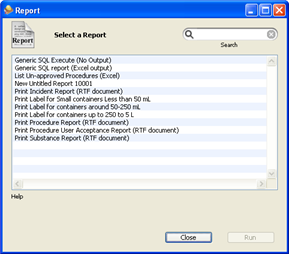
Click the button to run the selected report.
When the "Report Details" dialog box appears and asks you to "Enter a value for 'Safe Operating Procedure ID' enter the number "2". Number "1" was the default Procedure already installed with the Risky Business SOS software.
Click the button to use the number that you typed above.
A "Report" dialog box will appear asking you where you want to save the new Report and offering you a default name for the file. If you have Microsoft Word installed it will be automatically started and you can print immediately from it.