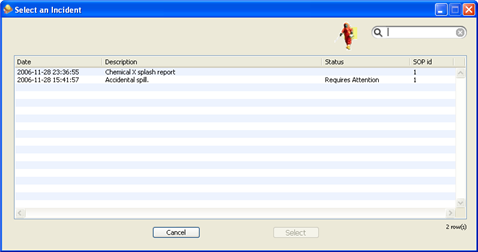Everytime a Procedure related incident or accident occurs it should be recorded in the Incident Management window. This allows for correct processing and recording of the Incident details and should help in avoiding similar incidents in the future. Only a Safety Officer is allowed to add or edit an Incident.
An Incident Overview window is available to quickly see all Incidents from multiple Procedures or to create new Incidents that are not linked to a Procedure. This window is available from the > window. Only the Safety Officer can access this window. Select the Incident that you want to see by clicking it once with the mouse. Then click the button to open the corresponding Procedure and Incident.
A Procedure Incident panel can also be reached by first opening the related Procedure and then clicking on the Incident menu icon. Incidents for a selected user can also be seen in the > menu item by editing a selected user and clicking on the Tab. This Overview panel will show all Incidents relating to the selected Procedure.
Each Incident will hold the following information.
Incident date
Description
Status
Type
Location
If Regulatory Authorities must be notified
Affected employees & related files
Injury details
Investigators & correspondance
Supporting files or digital documents
Notes
Recommendation
Incidents are also reported by user in the > menu item, in the tab. Once the details of the Incident have been entered, the Safety Officer will select all employees involved and enter injury details in the User Injury & Details window. This window has the following panels.
Injury: the specific location of the injury
Details: the employee's description of the incident
Files: user related files like scanned correspondance and photos
Notes: notes about the incident
Together, the Incident and Injury details describe the whole Incident and can be used for recommending changes to the existing Procedure or for Human Resources when they are dealing with Workers Compensation or continuing issues surrounding the Incident.