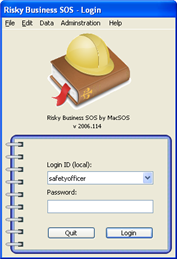Once a Procedure has had its overall risk assessed and been approved for release, it will be available for NonTech users and others to review and accept. Here are the steps that a typical Assessor user would use to assess a Procedure's Overall Risk potential. These steps are detailed below.
Login
Select a Procedure
Read the Procedure
Summarize the major risk(s) for this Procedure
Assess the Risk Level and Approve the Procedure
This scenario assumes that you already have done the following.
added a user with the Assessor role (or optionally use the default Safety Officer user account)
have not yet approved the default procedure
If these have not been done, log in as a Safety Officer (the default account is Safety Officer with a password of "so") and complete the above requirements before continuing with the following steps.
![[Caution]](images/caution.gif) | Caution |
|---|---|
Don't forget that a Procedure is Approved by the Safety Officer or Assessor and then Accepted by the NonTechnical and other users to show that they understand the current version. |
When the Login screen appears, enter in the username and password of the Assessor or Safety Officer User.
Click the button to continue.
You should arrive at the main window of the Risky Business SOS software and see an Inbox list of available procedures and hazards that have not been read. If this is the first time that you have run the program or if you are in the demo mode, you should see one preconfigured Procedure called "Demo Procedure". It should also say "New".
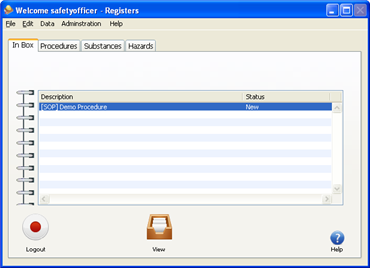
Select the "Demo Procedure" by clicking on it with the mouse and then click the button. Viewing as a Safety Officer in fact will open the Procedure in Edit mode for making changes.

You will now be accessing the Procedure as an Assessor user. Read through each of the items in the graphical menu list, especially the following subjects.
Description, this details the complete Procedure and all steps that should be followed
Hazards, this is a list of risks involved in the Procedure, each one has precautions and controls to avoid the risk. Click on each hazard in the list.
Chemicals, each chemical involved in the Procedure, including exposure controls, typical use, first aid, and hazard classification. Click on each chemical in the list to see additional information.
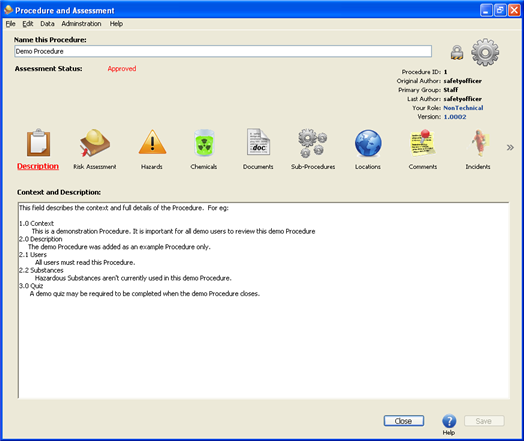
Supporting documents, sub-procedures, locations and custom data also exist in the Procedure description. It is important to also read this information.
After reading the Procedure, click on the Risk Assessment menu item to make an overall risk analysis.
Set the Risk Level to "Low Risk" and set the Overall Assessment status to "Approved".
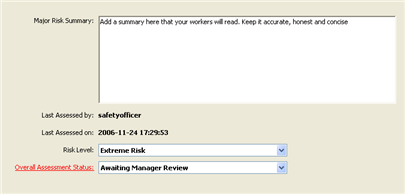
If you choose "I do not agree" you will be asked to leave a comment explaining why you do not agree. When you are done entering your comment you can click the button.
When you are finished you can click the button and then the button.
![[Note]](images/note.gif) | Note |
|---|---|
Normally you will save the risk assessment and approval stages until the very end. Preferably these activities will be done by different people to verify that all necessary controls and dangers have been accounted for and clearly communicated. |
Now the Procedure will be available for other users to read, review, comment on and hopefully accept. At any time the Assessor or the Safety Officer can take a Procedure offline (changing the Status from Approved to any other status). When this occurs the Procedure will not be available to NonTech users for viewing.
Once a Procedure has left the New state, additional changes to the Procedure will be recorded in the the version system. For more information on the versioning system see the section called “Version Viewer”.
![[Caution]](images/caution.gif) | Caution |
|---|---|
Setting a Procedure to approved does not mean that it will always remain that way. The Risky Business SOS software will automatically deactivate Procedures when linked Hazards or Chemicals are signicantly changed. The next time an Assessor or Safety Officer logs into the software they will see the new status of such Procedures and be prompted to reassess them and take into account the new changes. |